If you’re struggling to save X configuration Nvidia Settings on Ubuntu 24.04, you’re not alone. As a longtime Ubuntu and Nvidia graphics user, I’ve always loved the simplicity of tweaking my display settings with the NVIDIA Settings app—until my recent upgrade to Ubuntu 24.04 threw me a curveball. Here’s how I fixed it, and how you can too.
The Problem
I’d launch nvidia-settings, adjust my display preferences—resolution, refresh rate, you name it—and then… nothing. The “Save” button was either grayed out or completely unresponsive. I tried tinkering with manual config files and scoured the web for alternative tools, but every workaround fell flat. Sound familiar?
The Solution:
After hours of trial and error (and a few too many cups of coffee), I found the fix that saved the day:
sudo nvidia-settingsThat’s it! Running the app with root privileges did the trick. Turns out, launching nvidia-settings from the GUI without sudo lacks the permissions needed to save changes. Once I used this command, the interface opened as usual, and the “Save” button worked like a charm.
There’s also a second option if you prefer a more hands-off approach:
sudo nvidia-xconfigThis generates a new X configuration file automatically. For me, though, the first method was all I needed.
I hope this helps someone out there.
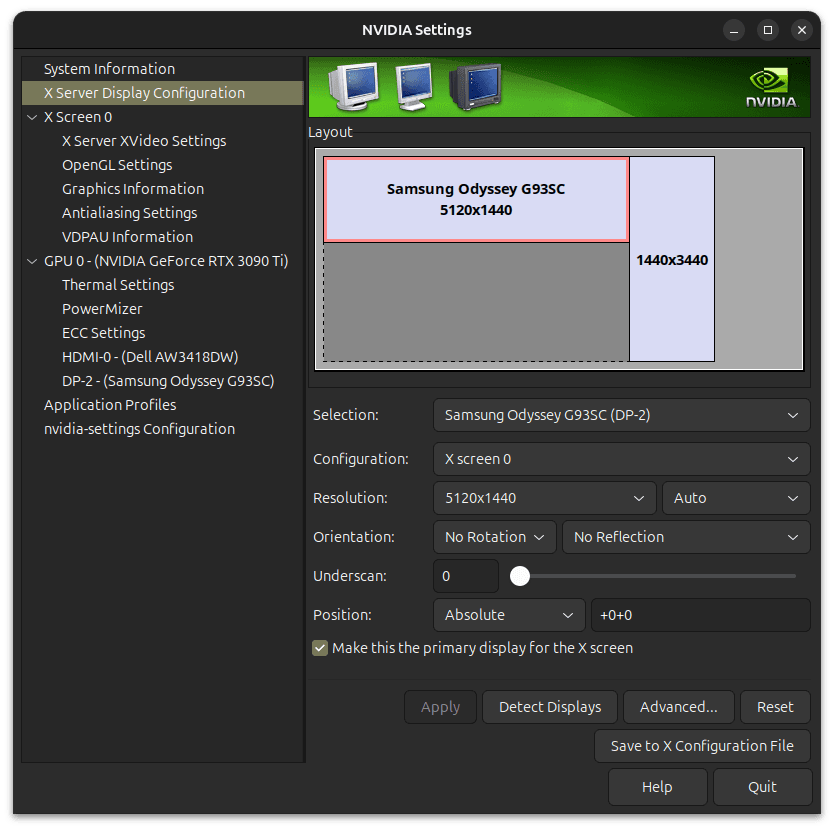
Leave a Reply