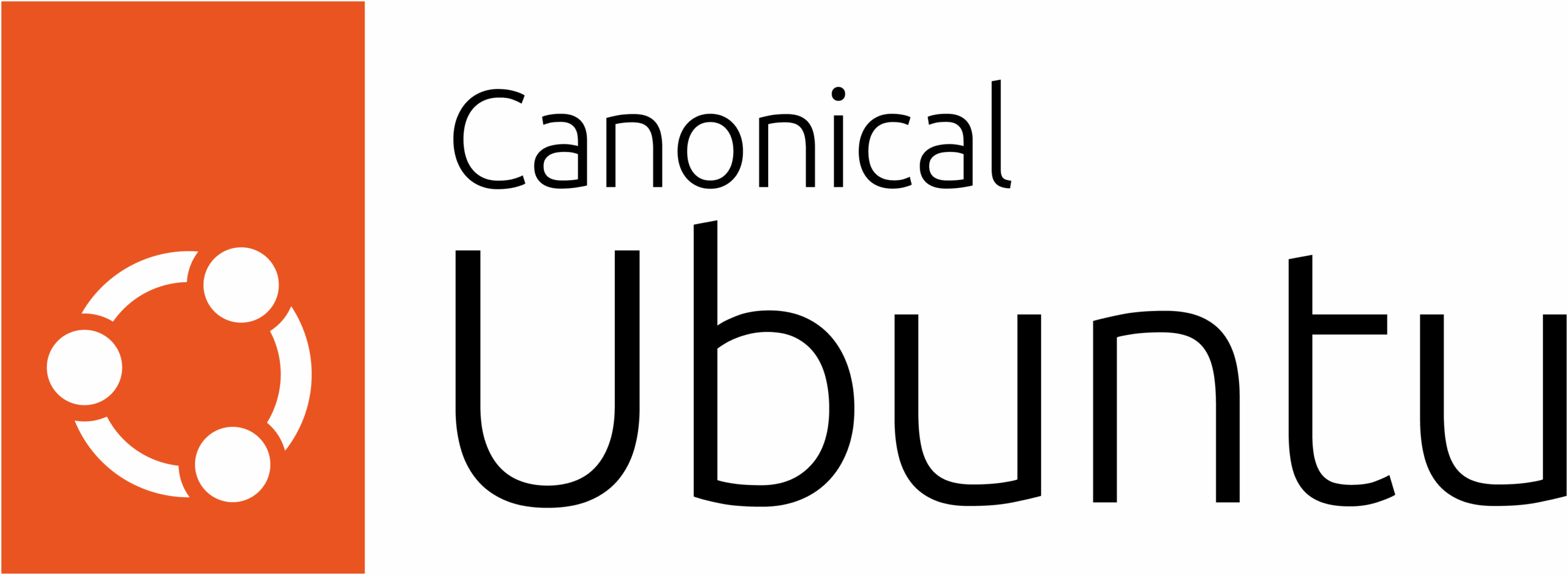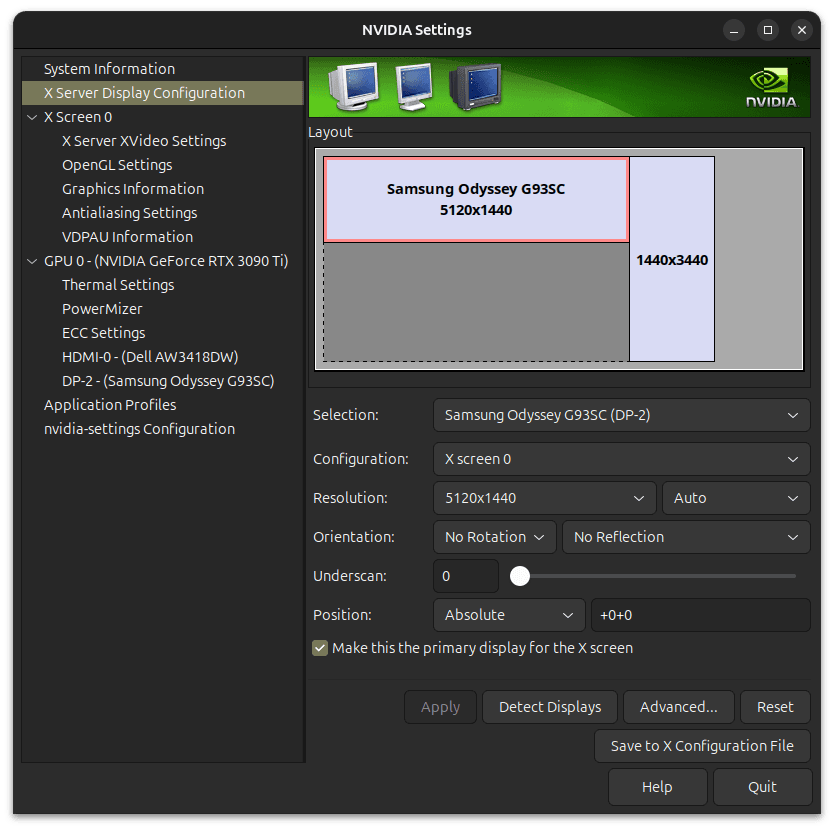My journey with Linux began in the early 2000s when I first experimented with Red Hat and CentOS. Back then, getting a Linux desktop environment to work—especially with video drivers—was a challenge that sometimes took days to figure out. While I managed to set it up successfully, I always found myself switching back to Windows for one reason or another.
Over time, moving to macOS helped me distance myself from Windows altogether. However, the push toward Windows 11 became the final straw. Privacy concerns, intrusive tracking, and the potential loss of local accounts made me pause. While local accounts are still supported, I couldn’t ignore the direction Microsoft seemed to be heading.
Having used Ubuntu Server extensively for my home systems, transitioning to Ubuntu Desktop felt like a natural next step—and it’s been a rewarding change. Let me share why Ubuntu is now the operating system I rely on every day.
How I Use Ubuntu Desktop Every Day
While many people think of Linux as primarily a work-focused operating system, my main use for Ubuntu Desktop is gaming. Right now, I’m in the middle of an epic game of Civilization V, which runs smoothly on Ubuntu. Gaming on Linux has come a long way, thanks to tools like Proton and Steam Play, making it easy to run many Windows games natively or through compatibility layers.
I’ve also experimented with photo editing on Ubuntu, but this is one area where the OS falls short for my workflow. Adobe doesn’t make its products, like Lightroom or Photoshop, accessible on Linux. While there are open-source alternatives like GIMP, they don’t fully meet my needs. For now, I use my Mac for photo editing, where Adobe’s tools run seamlessly.
Challenges with Ubuntu Desktop
Despite how far Ubuntu has come, there are still a few challenges I face. One of the biggest is managing display resolutions. I use an ultrawide 49-inch monitor, and while Ubuntu supports the resolution I need (5180x[fill in the specific height]), the settings don’t save after a restart. Each time I boot up, I have to manually adjust the resolution, which can be frustrating.
Another limitation is the lack of native support for some professional software, particularly in creative fields. As mentioned earlier, Adobe’s absence on Linux means I have to switch to macOS for any photo or design work. While there are alternative tools, they don’t quite match the level of functionality I need.
Why I’m Sticking with Ubuntu
Even with these challenges, I’m committed to sticking with Ubuntu Desktop for one primary reason: privacy. Unlike Windows, which increasingly feels like it’s more about collecting data than empowering users, Ubuntu puts me in control. I’m not forced into using cloud services or sacrificing privacy just to use my system.
As long as I can continue to play the games I enjoy and work around the few quirks I’ve encountered, Ubuntu will remain my OS of choice. The setup process today is leagues ahead of what it was 20 years ago. It’s fluid, detailed, and offers a ton of customization options, making it easier than ever for anyone to get started with Linux.